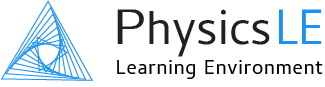Instructor Guide
Placing Students into Course Sections
When your students first complete their Physics LE registration they all appear as a single group in the Physics LE Gradebook. For some instructors this may be the most convenient grouping, however, many instructors will want to group students into course sections within the Gradebook. Additionally, once students have been placed into course sections you have the ability to create Activities that can only be seen and accessed by a particular course section(s). This allows you to effectively treat different sections as different courses, with all your students appearing under one master course.
Creating Course Sections
In the side navigation menu under My courses, select your course name—this will cause Course Roster to appear. Select Course Roster from the side navigation menu.
Click the gear menu in the upper right corner and select Course sections (groups). This will bring you to the Course sections setup page.
Click on the Create Course section (group) button at the bottom of the page.
In the field Course section name (group), enter the name to be used for a course section (e.g., 1st hour, 3rd period, Section 1).
At the bottom of the page click Save changes. All other fields on this page can be ignored.
Repeat steps 3 and 4 to create a name for each course section.
Adding Students to a Course Section
Follow steps 1 and 2 above to be brought to the Course sections setup page.
From the Course sections (groups) pane on the left side of the screen, select a course section name you created.
Click the Add/remove students button.
From the Potential members pane on the right side of the screen, select the students who should be placed in this course section then click the Add button. Press and hold the CTRL key on your keyboard to allow multiple students to be selected.
Repeat this procedure to add students to other course sections.
Click the "Back to Course sections (groups)" button when finished.
Removing Students from a Course Section
Follow the same procedure outlined above, however, in step 4 select a student in the Course section (group) members pane on the left side of the screen then click the Remove button.
Activity Made Available Only to Specific Course Section
If students have been placed into course sections you have the ability to create Activities that can only be seen and accessed by a particular course section(s). This provides a way to create different Activities with different due dates for various course sections, effectively treating each section as a different course.
Go to the Course page and click on the Activity you wish to only make available to a specific course section(s).
Click on Activity Menu in the upper right corner and select Edit Settings.
On the Settings: Assignment/Quiz/Simulation page, scroll down to the section Restrict access (optional) and click the Add restriction button.
In the Add restriction dialog box, click the Course section (group) button and select the course section which should have access to the Activity. (Click the Add restriction button to add another course section.)
Click the Eye icon to have the Activity hidden entirely from students in other course sections.
When finished click the Save and return to Course page button at the bottom of the page.
Creating Separate Courses within Physics LE
If you're teaching multiple physics courses, or teaching a two-semester sequence, it is strongly recommended to have separate courses set up within Physics LE. This will allow you to create a unique Course page with separate content for each course. Should you wish to have separate courses set up please contact Physics LE support at support@PhysicsLE.com