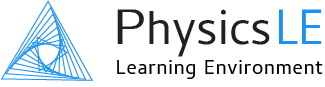Student Guide
Entering Equations, Units, Scientific Notation
Entering Equations
Equations are entered using the same mathematical operators and syntax used in an Excel or Google spreadsheet. You will not be entering the left side of the equation or the equal sign (which already appear outside the input field), only enter an expression. Be sure to pay attention to the validation display appearing below the equation input field to ensure the equation is appearing as you intended. Use parentheses as needed to group the variables properly. Equation variables are case sensitive!
IMPORTANT: Multiplication is entered using the * symbol. For example: a x b is entered as a*b. For many equations you can also simply enter ab with no * to show multiplication. If the equation validation display is not properly interpreting the multiplication you intended, then you should insert a * for clarification.
Table - Entering Mathematical Operators
Entering Units
The unit can be typed immediately after the numerical value (with or without a space) in the same input field. If you forget to include the unit you will be prompted to enter it before your answer can be evaluated. Most units can be typed just as they normally appear in a textbook (e.g., kg, m, s, m/s, km/h, N). Units are case sensitive! Be sure to use the same uppercase/lowercase convention as used in a physics textbook.
Table - Units to Note
Entering Scientific Notation
When expressing a number in scientific notation the letter E is used to mean 10 to the power of. The letter E is widely used for entering numbers in scientific notation when working with computers. It's important that no spaces appear before or after E.
Examples:
2.55 x 104 is entered as 2.55E4
8.33 x 10-6 is entered as 8.33E-6
You can also use the form a*10^b which more closely resembles the way we actually write numbers in scientific notation. Be sure to enter the * character for multiplication and not x.
Examples:
2.55 x 104 is entered as 2.55*10^4
8.33 x 10-6 is entered as 8.33*10^-6