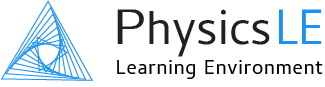Instructor Guide
Getting Started
Welcome to Physics LE. Physics LE is a content-rich online learning platform featuring:
Question Bank comprised of over 5000 physics problems. The stand-alone problems can be aligned with any algebra or calculus-based physics course.
100+ Interactive Simulations covering all major topics in introductory physics. Their versatility allows for use in an online lab course employing numerical data, or as an addition to homework problems to deepen conceptual understanding of physics principles (automatically graded accompanying exercises available).
Support for all OpenStax Physics textbooks, and Physics Fundamentals by V. Coletta.
Whether you choose to use one of the included textbooks or a textbook from a different publisher, Physics LE problems and simulations are designed to be stand-alone and textbook independent. Assignments, quizzes, and simulation exercises are graded and recorded automatically, with Physics LE handling the management of the gradebook and all grade data.
Note: Assignments, Quizzes, Simulations, and Simulation Exercises will often be referred to as an Activity within Physics LE.
Steps to Getting Up and Running
Complete the entire Physics LE tour. Begin on the Dashboard page and click the link Reset user tour on this page appearing in the footer. The tour provides essential information for navigating the Physics LE site and creating Activities.
Complete the Physics LE Student Tutorial which appears on the Course page. To start simply click on the student tutorial and then click the Start now button. The self-guided student tutorial covers important information about Physics LE problems and questions and operates in the format of an assignment. Both students and instructors will greatly benefit from walking through this tutorial.
Review the Instructor Guide documentation (accessed in the footer of the Physics LE site). Pay particular attention to Create/Edit an Assignment, Quiz, or Simulation Exercise and Tips: Assignments, Quizzes, & Simulation Exercises.
The Course page is accessed from the side navigation menu, select your course name under My courses.
What Students Need to Do
Your students will be able to create their Physics LE account in a matter of minutes. The self-guided student tutorial will allow students to quickly become familiar with Physics LE. Here are the steps students should follow to get started:
Go to PhysicsLE.com and click on Physics LE for Students at the top of the page. This will bring up the Student Account Information page.
The Student Account Information page contains step-by-step instructions for creating a student account. If students will be purchasing their own Physics LE Access Code they can do so on this page. If your school is purchasing Physics LE Access Codes for students, please be sure the access codes are distributed to students prior to creating their account.
After students have created their account they should do the following: 1) read Getting Started in the Physics LE Student Guide (accessed in the footer of the Physics LE site and also on the Student Account Information page); and 2) complete the Physics LE Student Tutorial.
NOTE: Students do not need to know a specific course code or special information pertaining to the course prior to purchasing an access code. When setting up their account students simply select their course & instructor from a list.
Helpful Hints
The Physics LE Question Bank - Preview appears on the Course page and is hidden from students. This provides a convenient way to preview, and become familiar with, the problems and simulations in the Physics LE Question Bank. Note that this is created in the same way as a regular assignment, and behaves like any assignment you would create. The question bank quick preview can be deleted or easily created at any time.
Most actions and activities originate from the Course page. You'll find it helpful to get in the habit of navigating to the Course page when you have a task to accomplish. After navigating to the Course page useful links such as Course Roster and Grades appear in the side navigation menu. The Turn Editing On button on the Course page is the first step to creating assignments, quizzes, and simulation exercises. Clicking this button also activates controls to manage all your course content.
When previewing a problem from the Physics LE Question Bank a number of useful tools appear at the bottom of the preview window. These tools are only available to the instructor and can be used to display different variants for a problem and various behavior modes.
You can see the site as it appears to your students by selecting Switch view to… from the User Menu in the upper right corner of the screen. In the page that opens select Student. This feature is particularly useful for seeing how the Course page and Gradebook appear to your students. When finished select Return to normal view from the User Menu.